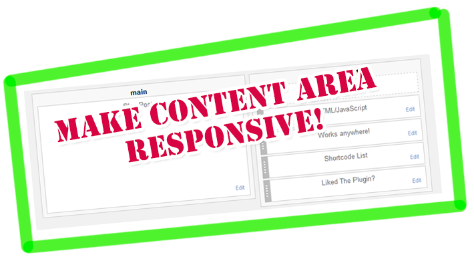
Layout of content area
A Content area in blogspot is called the section which includes your blog posts and sidebar widgets. As shown in the two-column layout below, the left column includes the main Blog Widget and the right column consists of your Sidebar. Default templates have this layout structure but custom templates could be even 3 column or multi column. No matter whether you sidebar floats to right side or left, the method we will discuss today will give you a clear idea on how to make this static layout responsive.
BEFORE:
AFTER:
The Post Column will come first in the row and the sidebar column will be pushed down just below it.
The sidebar column will come second in the row:
Find Elements' Parent Classes or IDs
I have written a detailed tutorial that you can read to learn how to find what is the parent class or parent ID of any HTML element on your webpage using browser inspection method. We will use these Classes or IDs to control their appearances in mobile devices.
- Read: Use Chrome Inspect Tool
In our case the parent classes or IDs are as follow:
- #outer-wrapper : This is the parent container that holds columns of Posts and Sidebar
- #main-wrapper : This is Posts Column that floats to left.
- #main-wrapper container also includes .post and .comments classes
- .post class is used to style the Post body
- .comments class is sued to style the comments body
- #sidebar-wrap : This is Sidebar Column that floats to right.
Select Device Breakpoints
Now you just need to add the following CSS codes in their respective breakpoints using the CSS Responsive Cheat Sheet (Refer Part#2) .
We will first choose the 786px breakpoint which is ZONE4. You will add the following CSS code inside this zone as shown below:
/*-----iPads, Tablets ZONE4 ----------*/
@media only screen and (max-width:768px) {
#outer-wrapper{overflow:hidden!important;width:100%!important;}
#main-wrapper, .post, .comments {width:98%!important; overflow:hidden; }
.comments .comments-content {width:98%!important;}
#sidebar-wrap{float:none;margin:0 auto}
}
Thing to note:
- Never give the Parent and Child containers the same width in %. Always keep the First Parent container (#outer-wrapper in this case) at 100% width and Child classes at at 95% or less than 100%.
- Not keeping a width difference will make the container borders to overlap each other.
- This is why .post and .comments are given 95% width.
- Since the post container is given 98% width therefore it will push down the Sidebar column.
- For sidebar column you just need to make sure to remove the floating property by setting float:none; and center align it by setting margin:0 auto;
Keep testing and adding Styles to new breakpoints
We have set the styles to 768px screen width only i.e. ZONE4. To make sure your blog pages fit in perfectly in smaller screen sizes i.e. ZONE1 ,ZONE2 take care of the widths accordingly by reducing it further.
We have reduced the posts and comments container widths further to 94% and 96% respectively as shown below.
/*-----iPhone 2G, 3G, 4, 4S Portrait View ZONE1 ----------*/
@media only screen and (max-width:320px) {
#main-wrapper, .post, .comments{width:94%!important; overflow:hidden; }
}
/*-----iPhone 2G, 3G, 4, 4S Landscape View ZONE2 ----------*/
@media only screen and (max-width:480px) {
#main-wrapper, .post, .comments{width:96%!important; overflow:hidden; }
}
You can test and play further to make margin and padding of different elements as per your preferences.
A Post body may contain related posts widget, images, post info like labels/Date/Author name/Comments Count . You can now easily customize and optimize their widths and font sizes accordingly if needed. For images I will share a post soon on how to make all images on your blog responsive. Stay tuned for that.
Need Help?
Don't hesitate asking me for help in choosing the correct parent IDs/Classes of your blog Posts and Sidebar column. The above post gives you a clear idea of how to mobile optimize your content area for small screen devices. I hope you find it useful and worth trying. Stay tuned for a lot more fun and interesting posts!
Peace and blessings buddies! =)

If you don't want to get yourself into Serious Technical Trouble while editing your Blog Template then just sit back and relax and let us do the Job for you at a fairly reasonable cost. Submit your order details by Clicking Here »






nice
ReplyDeleteThanks again brother. Please tell me - how to adjust/responsive image thumbnail and thumbnail article on blogger template mobile version.
ReplyDeleteAfter posting the Footer tutorial, I will then publish Part#6 which will discuss on how to make images responsive in blogger :)
DeleteHmmm...... Very good article Mohammad Bhai
ReplyDeleteIt's amazing. In your responsive series I applied all the tricks on my blog.
But still I need a widget that is mobile responsive popup subscription box. It is a must use widget for all bloggers for increase subscribers. Please confirm whether it is provided in near future.
Added your request to my TO-DO list buddy. Will surely create one for you :)
DeleteMany Many Thanks...... Mohammad Bhai
ReplyDeleteI have a problem with this part of the responsive series, My blog post area doesn't take the full width of the screen nor does the sidebar get pushed down. I tried a lot, please help me, here's my blog- www.techsive.com
ReplyDeleteI do all steps and post body covers full screen and sidebar also go to the down but post body is not getting responsive
ReplyDeleteSir i'm how to create blogger template for my website according my choice
ReplyDeleteHello, sorry but I just can't find the parent class/ids can you help me? My blog is: http://quartzfeather.blogspot.com/
ReplyDeleteI need help with blog and sidebar column parent Id/classes. Please help me out. :(
ReplyDelete