
For a feedback button you will need two images, one small (30 by 145 pixels) and one large (35 by 170 pixels) You can also use my feedback button if you wish,
Small Image : Large Image :
You will then need to upload these images to an image hosting web service like Photobucket or other services like Google sites and sigmirror
Get URLs for both these images and then follow the steps below
- Sign in your blogger account
- Go To Layout > Page Elements

- Click on add a Gadget
- Click on HTML/JavaScript
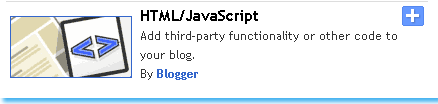
- Now Copy paste the code below into the HTML/JavaScript widget,
<!--TNT-by-STC-FEEDBACK-IMAGE-STARTS-->
<a style="display:scroll;position:fixed;bottom:5px;left:0px;" href="URL Of Feedback Page" title="Your Feedback is always welcomed!"><img onmouseover="this.src='URL of your Larger Feedback button'" src="URL Of Your Smaller Feedback button" onmouseout="this.src='URL Of Your Smaller Feedback button'"/></a>
<!--TNT-by-STC-FEEDBACK-IMAGE-STOPS-->
Note:- Remember to replace the Colored text with the required detailed specified. You can change the text “ Your Feedback is always welcomed! “ with any message you like. You must have a Contact page, where users could fill up an Email form to send you their Suggestions.
- Finally save your widget and view your blog with a floating Feedback button at the bottom-left corner of your homepage.
Add a Floating Back–To-Top button to your blog
If your blog’s homepage is really long or if you write lengthy posts then you must add a Back-To-Top button to your blog, by clicking which, users blog will be taken straight to the top (Header) of your blog. You can see my floating back-to-top button at the bottom-right corner of this page.
To add this button to your blog you will again need two identical images, one small and one large. May be you would like some of these buttons,


Now lets learn on how to plant the TNT of adding a floating back-to-top button to your blog.
Follow the same steps as you did for adding the floating Feedback Button. Just paste the code below In your HTML/JavaScript widget,
<!--BACK-TO-TOP-STARTS-->
<a style="display:scroll;position:fixed;bottom:5px;right:5px;" href="#" title="Back to Top"><img onmouseover="this.src='URL Of Your Larger Button Image'" src="URL Of Your Smaller Button Image" onmouseout="this.src='URL Of Your Smaller Button Image'"/></a>
<!--BACK-TO-TOP-STOPS-->
Note:- Remember to replace the required detail with specific URLs of your Back-to-top buttons
Just save your widget and view your blog with a floating Back-To-Top button at the bottom-right corner of your homepage.
That’s All!






 Fed up of slow browsing speed? Don’t worry technology has brought many solutions. Mozilla Firefox is the best browser you can have. Many browsers like Safari claim to be thrice faster than Mozilla but they fail when it comes to innumerable features Mozilla can support whilst others can not. Mozilla Firefox even lets its users to speedup its browsing speed. You can make Mozilla run much faster than Safari just by tweaking Mozilla’s configuration.
Fed up of slow browsing speed? Don’t worry technology has brought many solutions. Mozilla Firefox is the best browser you can have. Many browsers like Safari claim to be thrice faster than Mozilla but they fail when it comes to innumerable features Mozilla can support whilst others can not. Mozilla Firefox even lets its users to speedup its browsing speed. You can make Mozilla run much faster than Safari just by tweaking Mozilla’s configuration.







 When you write a post, letter, speech, essay, article etc, sometimes you need to convert a long string of words from Uppercase (From capital letters) to Lowercase (small Letters), and doing this is often a hectic and annoying work, because you have to rewrite the entire string of words in order to convert it to Capital letters or small. But now you don’t need to worry anymore! Because now Online Text Convertor services like
When you write a post, letter, speech, essay, article etc, sometimes you need to convert a long string of words from Uppercase (From capital letters) to Lowercase (small Letters), and doing this is often a hectic and annoying work, because you have to rewrite the entire string of words in order to convert it to Capital letters or small. But now you don’t need to worry anymore! Because now Online Text Convertor services like 


