
Before:
After:
Change Blogger Date Formatting inside Blog Posts
Follow these easy steps:
1 Go to Blogger > Template > Backup your template
2 Click Edit HTML
3 Search for this layout tag
<data:post.timestamp/>
4 The above code will appear twice. Once for mobile view and once for desktop view. Replace it twice with this layout tag:
<i class='fa fa-clock-o'/><data:post.dateHeader/>
Note: The yellow highlighted code will show a clock Icon next to the date, if you don't want this FontAwesome icon then simply remove the yellow code.
5 Save your template and you are almost done!
6 Next go to Settings > Language and Formatting > Formatting
From the drop down menu next to the Date Header Format select the first option i.e. Nov 21, 2015:
You can choose any formatting of your choice, the last two options are also good. In our case we chose the format: Nov 21, 2015
7 Click the "Save Settings" button and you are all done!
Need Help?
What we did was a simple solution to the existing problems faced with Post Date formatting. In our JSON tutorial we will adopt a JavaScript technique to give more advance control over the structure of Date. With that tutorial you will be able to style Month, Day and Year elements separately using CSS classes. The current solution is the easiest way for non-techy users. I hope this helps most in better displaying the Publish Timestamp on their blog posts. Do ask me any question you may have.
Peace and blessings buddies :)

If you don't want to get yourself into Serious Technical Trouble while editing your Blog Template then just sit back and relax and let us do the Job for you at a fairly reasonable cost. Submit your order details by Clicking Here »


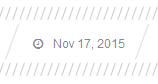



This tag is not showing on everything post!
ReplyDeleteplease can you share with us, read more link with thumbnails like your's. With the author name, label, read more and share buttons.
ReplyDeletethanks yu, one love
ReplyDeletethanks, it works!
ReplyDelete