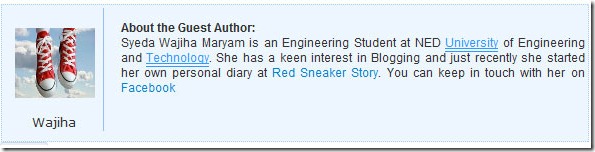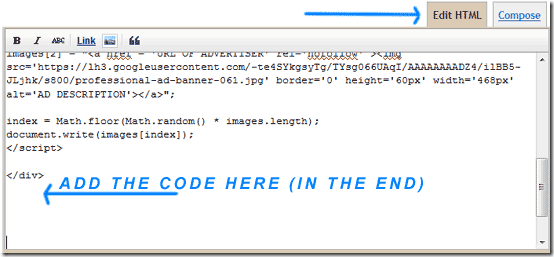For the past two months, I've desired for just one thing, "free time"! Yeah, you got it right, I have been giving my exams but finally, they have ended. Now I'm staring at the the plenty of free time I've got and and wondering why, in the first place, I ever wanted it? I slept, read, watched movies, did shopping and everything I wanted to do but still have a lot of free time in reserve. May be this is the only thing that is "free" and in excess these days.
For the past two months, I've desired for just one thing, "free time"! Yeah, you got it right, I have been giving my exams but finally, they have ended. Now I'm staring at the the plenty of free time I've got and and wondering why, in the first place, I ever wanted it? I slept, read, watched movies, did shopping and everything I wanted to do but still have a lot of free time in reserve. May be this is the only thing that is "free" and in excess these days.
I would stop boring you now and come to the point straight and that is, why do I blog? and the answer is, "I don't know!". When I was a student, I used to write poems and my friends suggested I should write on a broader platform but being an introvert, I discarded the suggestion. But today, when I have nothing else to do, I decided to try my luck here i.e The Blogosphere. Talking about myself won't be a great idea so I would rather stick to the topic i.e. "Why PEOPLE blog?" The reasons, in my view, are few and simple which are as follows:


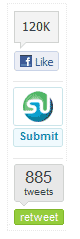
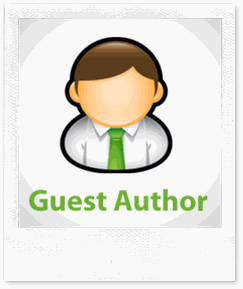 Due to lack of time blog authors often have to rely on Guest posters. In return we offer them with quality back links and advertisement. In order to better serve them it is important to display some info about them in a polite and attractive manner. This will encourage more and more people to write quality articles for you. We are very selective in accepting tutorials written by our readers but once the tutorial qualifies we publish their post in the best manner possible. See the example below which shows one of MBT’s Guest Author’s info ,
Due to lack of time blog authors often have to rely on Guest posters. In return we offer them with quality back links and advertisement. In order to better serve them it is important to display some info about them in a polite and attractive manner. This will encourage more and more people to write quality articles for you. We are very selective in accepting tutorials written by our readers but once the tutorial qualifies we publish their post in the best manner possible. See the example below which shows one of MBT’s Guest Author’s info ,