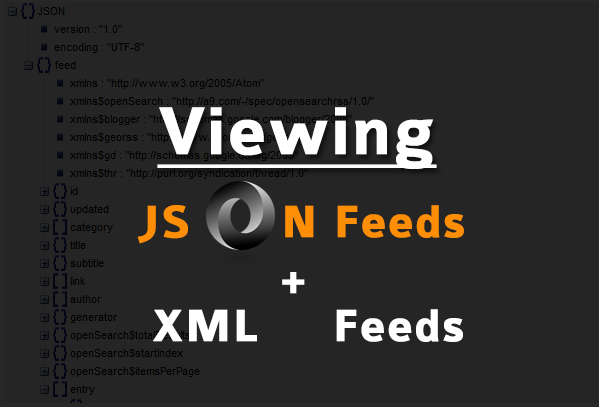 For web technologies like "Google Blogger blogs" also known as "blogspot blogs", a flexible medium for transporting data from one platform to another is mandatory. For this purpose blogger blogs uses XML to serve Feeds in Atom/RSS formats as a flexible source of data transport and data sharing between third party Content Management systems like Wordpress. With the introduction of JSON in Blogger Data API, it has now become even faster to fetch data and interchange it between blogspot server and browser. Since the default XML and JSON files are compressed in size and all data is presented without indentation in a single line, it becomes difficult to understand the Parent/child relationship of data and view the structure properly. In this part of the tutorial series you will learn how to view Blogspot JSON Feeds and XML Feeds in a human friendly format with clear indentation and tree structure. What you will learn today is a serious Post Mortem about blogspot blogs!
For web technologies like "Google Blogger blogs" also known as "blogspot blogs", a flexible medium for transporting data from one platform to another is mandatory. For this purpose blogger blogs uses XML to serve Feeds in Atom/RSS formats as a flexible source of data transport and data sharing between third party Content Management systems like Wordpress. With the introduction of JSON in Blogger Data API, it has now become even faster to fetch data and interchange it between blogspot server and browser. Since the default XML and JSON files are compressed in size and all data is presented without indentation in a single line, it becomes difficult to understand the Parent/child relationship of data and view the structure properly. In this part of the tutorial series you will learn how to view Blogspot JSON Feeds and XML Feeds in a human friendly format with clear indentation and tree structure. What you will learn today is a serious Post Mortem about blogspot blogs!
Note: Click the Button below to see full list of topics under discussion.
Convert JSON Strings to a Friendly Readable Format
Follow these steps to convert your JSON feed into a tree structure.
1 Paste your Blog Feed JSON URL in browser
http://www.mybloggertricks.com/feeds/posts/default?alt=json
Note: Replace the domain name with yours
2 Copy all the code inside the browser
Tip: Press Ctrl + A followed by Ctrl + C to select and copy all data

3 Next Visit JSON Viewer and paste your code inside the TEXT tab as shown below
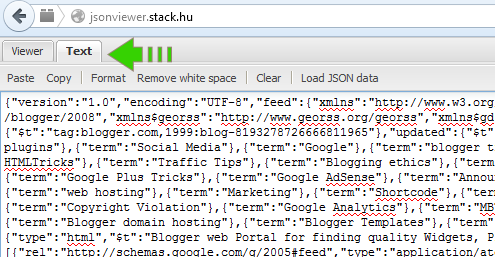
4 Finally switch to VIEWER tab, You will see a neat and clean representation of your JSON feed Objects and Arrays in a tree structure format.
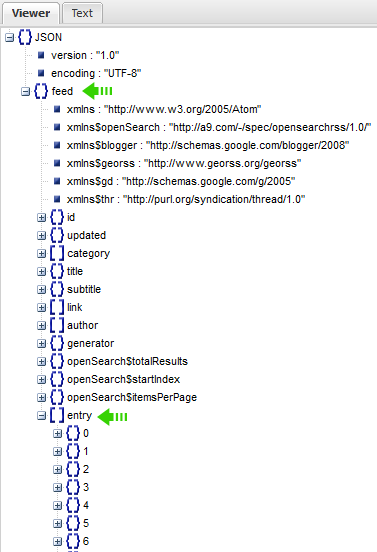
- The most important object is the { } Feed object, which contains all data about your blogspot blog. The [ ] entry is the most important array inside the Feed object which contains all data about your Blog posts.
For example if you wish to find the total number of comments posted on your most recent post, its author name, Post title, Post publishing date and so on then simply click/collapse the starting object inside the entry array i.e. { } 0
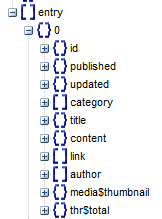
Note:
- Objects are represented in curly braces { }
- Arrays are represent in square brackets [ ]
Where,
- { } id is the unique ID that blogger assigns to each post.
- { } published is the Post publishing date
- { } updated is the Post editing date
- [ ] category shows the list of Labels assigned to this post
- { } title gives the Post Title text
- { } content shows the Post content depending on what settings have you assigned for your blog Feeds
- [ ] link contains important URLs to Comment Form, Comment Feed and Post Page URL.
- [ ] author includes all data about Author name, Author Thumbnail and Google+ profile link
- { } media$thumbnail gives the featured thumbnail image URL. If Post contains no image, then this object will be absent.
- { } thr$total shows the Comments Count.
In my next post, you will learn in detail on how to parse JSON using JavaScript to fetch data form all these Objects and Array nodes.
View Blogger XML Feeds in Human-Readable Format
First you need to download any freeware XML viewer software available online. I recommend "XML Viewer" or "XML explorer". In my case I am using XML explorer.
Once you have installed this lightweight software, you need to follow these steps:
1 Visit your blog and press "Ctrl + U"
2 You will now be able to see your source file. Search for this
application/atom+xml
3 Click the XML Feed link which looks similar to this one
![]()
4 Next copy all the raw XML Atom Feed code that you see on screen

5 Now paste it inside your XML viewer software. If you are using XML Explorer, select "New from Clipboard" option and all the code will be auto paste inside the software and converted into a readable format.
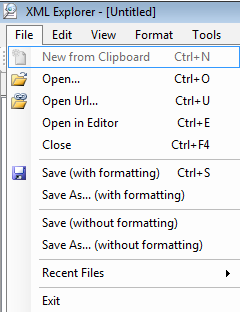
XML looks just like HTML where all data is enclosed inside custom tags.
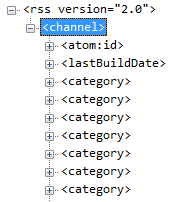
- Here the most important tag is <channel> which contains all data about your blog form Labels list till Post info. We used to call it { } feed in JSON.

- The next most important tag is the <item> tag which contains all your Post data. This tag is renamed as [ ] entry in JSON.
Where:
- <guid> tag contains your Post ID
- <pubDate> tag contains Publishing Date
- <atom:updated> tag contains the Last Edit date
- <category> tag tells us about the Labels used in the post
- <title> tag gives the Post Title
- <description> tag contains all Post content.
- <link> gives a Feed link which is of little use.
- <author> tag contains info about Author Name and Thumbnail Link. Note that unlike JSON feeds XML feeds does not provide Google+ Profile Link of Authors.
- <thr:total> tag contains total Comments Count
- <feedburner:origLink> tag contains the Post URL
XML feeds play a major role when you migrate your Blog to a non-blogger platform or when you update your readers with newsletters through Feed aggregators. All your Post data and comments info is included inside that XML import file.
Have Questions?
I hope you enjoyed this interesting post mortem of blogspot blogs where you get a clear idea of how data is organized in such content management systems through XML and JSON feeds. In our next parts, we will be covering the coding part and discussing delicious ways to parse JSON in JS. Let me know if you need any help in better understanding any concept covered in last two parts of this longest tutorial series shared first time on web.
Have great time learning and experimenting buddies. Peace and blessings be upon you all! :)

If you don't want to get yourself into Serious Technical Trouble while editing your Blog Template then just sit back and relax and let us do the Job for you at a fairly reasonable cost. Submit your order details by Clicking Here »


This json file is updated via server side language?
ReplyDeleteIt is auto updated by Blogger Database at server side but we can use this auto-updated Feed file to fetch all data that we need about any blog and display it as a widget on our blogs.
DeleteI was searching a JSON viwer addon and then i saw your reply on FB. Looks like you can read minds. Jokes apart.
ReplyDeleteReally awesome article. I used to view json in mixed form which is really frustrating. Thanks for this tool.
you are most welcomed buddy. I can understand how frustrating it becomes when you can't happen to do something that looks so simple and yet the brain can't happen to find an alternative shortcut. I am so glad you found it helpful. The coming tutorials will help you even further :)
DeleteYearning for the next post, thanks so much for the lesson!
ReplyDeleteGlad you liked it dear Claudinei. I am sure you love the coming topics in this tutorial series even more. Stay tuned! :)
DeleteNice post but how do I use this?
ReplyDelete@Klm
ReplyDeleteWe will discuss it in Part 3 on how to fetch data form a JSON file in javascript. Subscribe for all updates! :)
Very Nice Sir Thanx For Sharing This
ReplyDeleteHello Buddy, Is there any json feed to show our all youtube videos in a widget from youtube?
ReplyDelete